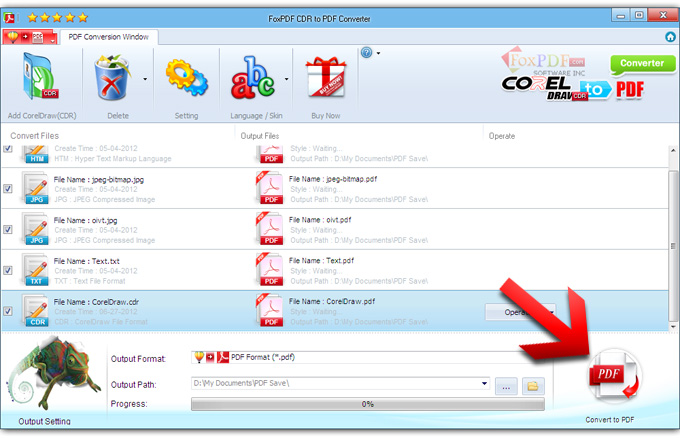How to convert CDR to PDF?
 You can convert CorelDraw to PDF with FoxPDF CDR to PDF Converter.
You can convert CorelDraw to PDF with FoxPDF CDR to PDF Converter.
 You can convert CDR to PDF with FoxPDF CDR to PDF Converter.
You can convert CDR to PDF with FoxPDF CDR to PDF Converter.
You can enjoy so many CorelDraw file convert to Adobe PDF Format, If you own expert pdf converter software from FoxPDF, FoxPDF CDR to PDF Converter can also act as a convert any file to PDF Converter which can convert file to PDF with ease. The FoxPDF PDF Converter supports batch conversion, multithreading. When convert all file to PDF, you can select the PDF Security and Language, set the output parameters.
You can download it for Free Try CDR to PDF Converter. In addition, the FoxPDF CDR to PDF Converter can convert between other Microsoft office File Formats such as CDR, etc to PDF.
Now let's focus on how to step by step convert CorelDraw(CDR,HTML) to PDF with the FoxPDF CDR to PDF Converter.
1. Start up FoxPDF CDR to PDF Converter
Launch FoxPDF CDR to PDF Converter, add your file by clicking "Add CorelDraw Files " in the main interface.
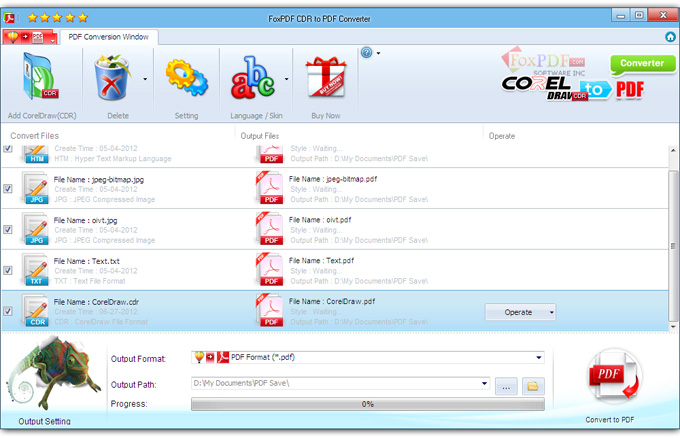
2. Select the Output Format
By highlighting the PDF file, you can see its info including PDF Password in the main interface.
In "Output Format" drop down list box, you may select output format: PDF.
3. Choose the destination
Now let's select the output path by clicking the "Browse..." button or directly enter a path in "Destination" drop down list box.
4. Start the
CorelDraw to PDF
conversion
Finally, click "Convert to PDF" in the main interface. After a successful conversion, the info "Completed" will show.