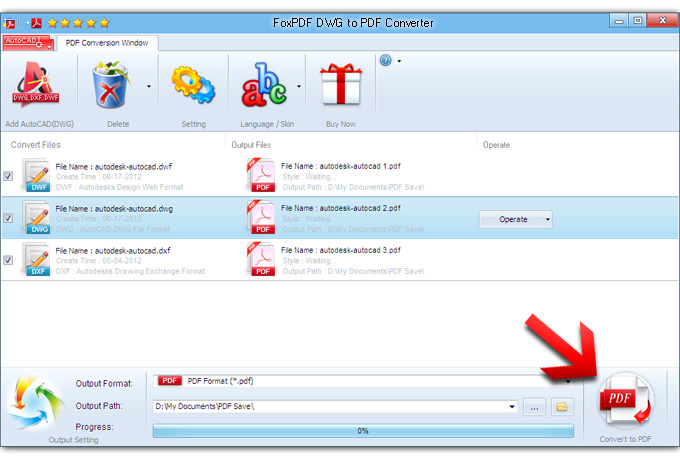How to convert DWG to PDF?
 You can convert AutoCAD 2013, 2012, 2011, 2010, 2009, 2008, 2007, 2006, 2005, 2004, 2002, 2000 (DWG,DXF,DWF) to PDF with FoxPDF DWG to PDF Converter.
You can convert AutoCAD 2013, 2012, 2011, 2010, 2009, 2008, 2007, 2006, 2005, 2004, 2002, 2000 (DWG,DXF,DWF) to PDF with FoxPDF DWG to PDF Converter.
 You can convert DWG to PDF with FoxPDF DWG to PDF Converter.
You can convert DWG to PDF with FoxPDF DWG to PDF Converter.
 You can convert DXF to PDF with FoxPDF DWG to PDF Converter.
You can convert DXF to PDF with FoxPDF DWG to PDF Converter.
 You can convert DWF to PDF with FoxPDF DWG to PDF Converter.
You can convert DWF to PDF with FoxPDF DWG to PDF Converter.
You can enjoy so many DWG file convert to Adobe PDF Format, If you own expert pdf converter software from FoxPDF, FoxPDF DWG to PDF Converter can also act as a convert any file to PDF Converter which can convert file to PDF with ease. The FoxPDF PDF Converter supports batch conversion, multithreading. When convert all file to PDF, you can select the PDF Security and Language, set the output parameters.
You can download it for Free Try FoxPDF DWG to PDF Converter. In addition, the FoxPDF DWG to PDF Converter can convert between other Microsoft office File Formats such as AutoCAD, DWG etc to PDF.
Now let's focus on how to step by step convert AutoCAD (DWG,DXF,DWF)to PDF with the FoxPDF DWG to PDF Converter or FoxPDF PDF Converter.
1. Start up FoxPDF DWG to PDF Converter
Launch FoxPDF DWG PDF Converter, add your file by clicking "Add All Files " in the main interface.
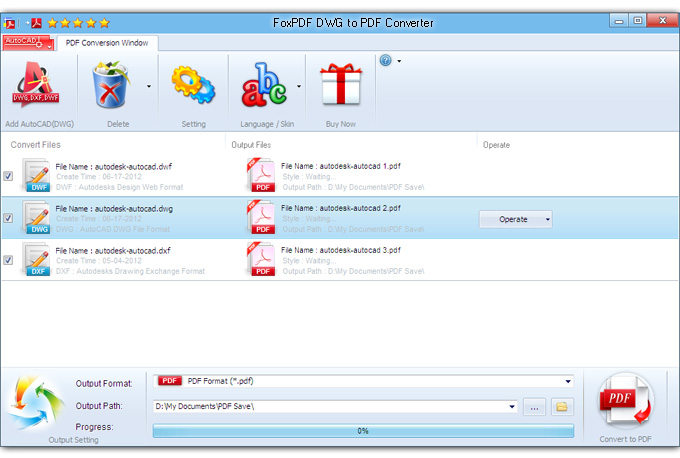
2. Select the Output Format
By highlighting the PDF file, you can see its info including PDF Password in the main interface.
In "Output Format" drop down list box, you may select output format: PDF.
3. Choose the destination
Now let's select the output path by clicking the "Browse..." button or directly enter a path in "Destination" drop down list box.
4. Start the
AutoCAD to PDF
conversion
Finally, click "Convert to PDF" in the main interface. After a successful conversion, the info "Completed" will show.