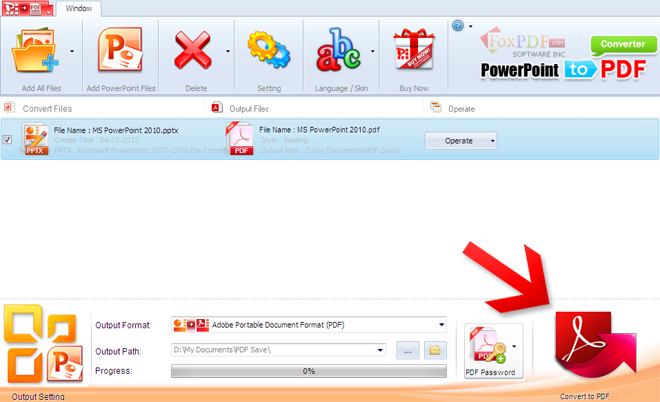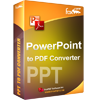How to Batch Convert PPTX to PDF?
 You can convert PowerPoint to PDF with FoxPDF PPTX to PDF Converter.
You can convert PowerPoint to PDF with FoxPDF PPTX to PDF Converter.
 You can convert PPT to PDF with FoxPDF PPTX to PDF Converter.
You can convert PPT to PDF with FoxPDF PPTX to PDF Converter.
 You can convert PPTX to PDF with FoxPDF PPTX to PDF Converter.
You can convert PPTX to PDF with FoxPDF PPTX to PDF Converter.
 You can convert Txt to PDF with FoxPDF PPTX to PDF Converter.
You can convert Txt to PDF with FoxPDF PPTX to PDF Converter.
 You can convert Rtf to PDF with FoxPDF PPTX to PDF Converter.
You can convert Rtf to PDF with FoxPDF PPTX to PDF Converter.
 You can convert Jpg to PDF with FoxPDF PPTX to PDF Converter.
You can convert Jpg to PDF with FoxPDF PPTX to PDF Converter.
 You can convert Bmp to PDF with FoxPDF PPTX to PDF Converter.
You can convert Bmp to PDF with FoxPDF PPTX to PDF Converter.
You can enjoy so many PowerPoint(PPT,PPTX) file convert to Adobe PDF Format, If you own expert pdf converter software from FoxPDF, FoxPDF PPT to PDF Converter can also act as a convert any file to PDF Converter which can convert file to PDF with ease. The FoxPDF PDF Converter supports batch conversion, multithreading. When convert all file to PDF, you can select the PDF Security and Language, set the output parameters.
You can download it for Free Try FoxPDF PPTX to PDF Converter. In addition, the FoxPDF PowerPoint(PPT,PPTX) to PDF Converter can convert between other PowerPoint(PPT,PPTX) File Formats such as ( Word, Doc, Txt, Rtf, Jpg, Bmp ), etc to PDF.
Now let's focus on how to step by step convert PowerPoint( PPT, PPTX, Txt, Rtf, Jpg, Bmp ) to PDF with the FoxPDF PPTX to PDF Converter.
1. Start up FoxPDF PowerPoint(PPT,PPTX) to PDF Converter
Launch FoxPDF PowerPoint(PPT,PPTX) to PDF Converter, add your file by clicking "Add PowerPoint(PPT,PPTX) Files " in the main interface.
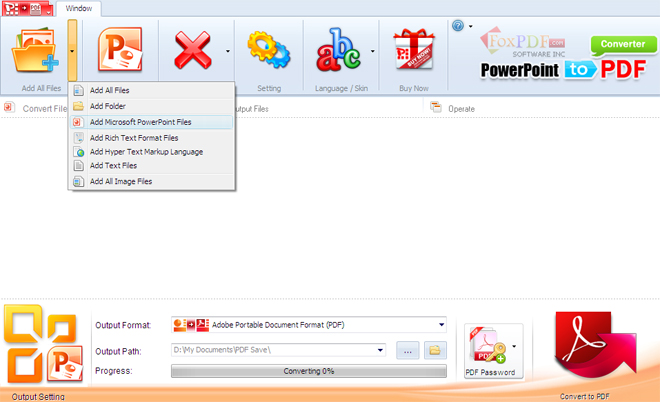
2. Select the Output Format
By highlighting the PDF file, you can see its info including PDF Password in the main interface.
In "Output Format" drop down list box, you may select output format: PDF.
3. Choose the destination
Now let's select the output path by clicking the "Browse..." button or directly enter a path in "Destination" drop down list box.
4. Start the
PowerPoint(PPT,PPTX) to PDF
conversion
Finally, click "Convert to PDF" in the main interface. After a successful conversion, the info "Completed" will show.